Downgrading an iPod touch 1st Gen in 2023
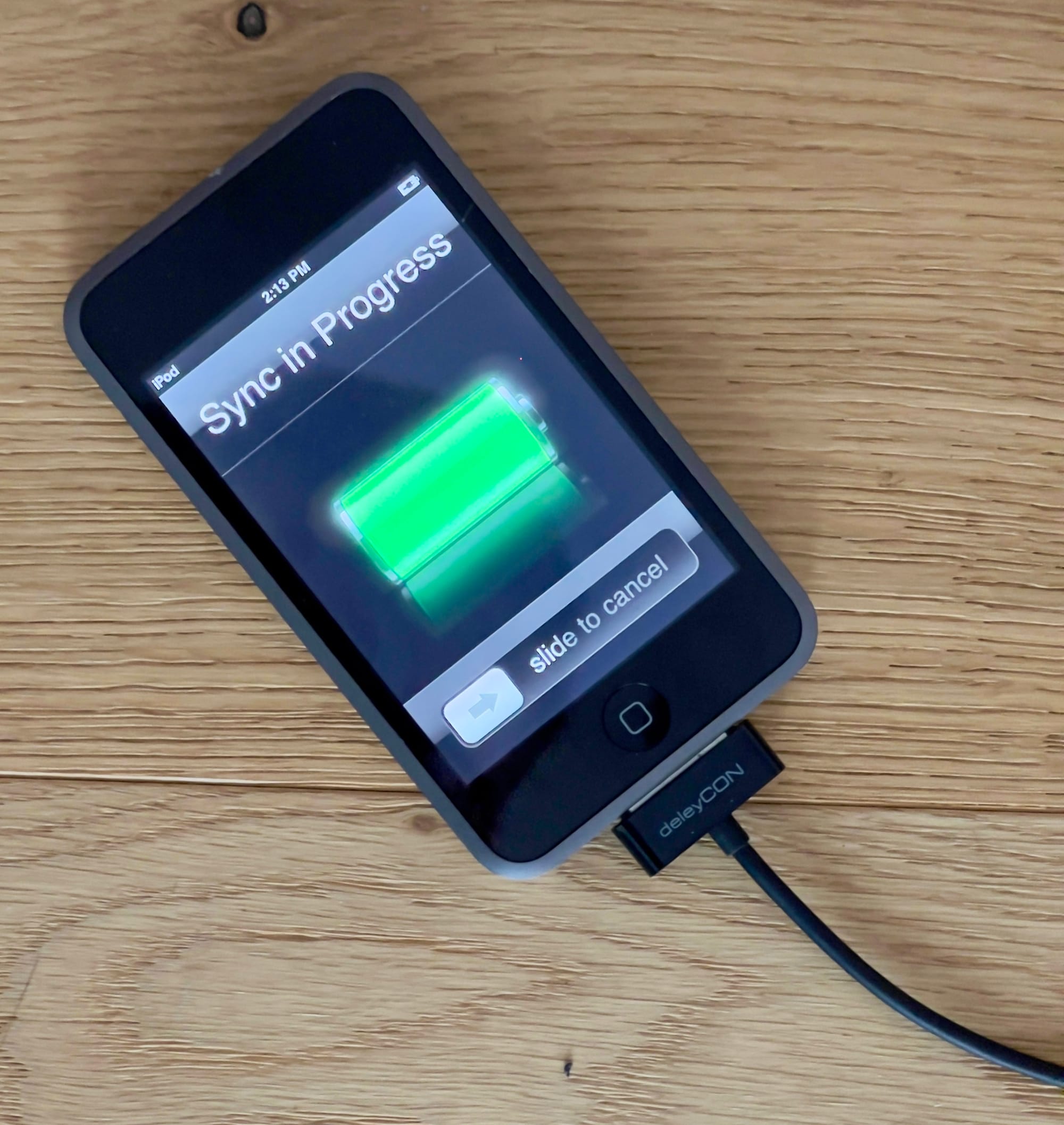
Some months ago I started a new hobby of restoring devices that as a teenager always captivated my attention - iPods. I started with iPod Classics (6th & 7th gen mostly) but I recently got my hands on a 32GB iPod Touch 1st Gen, advertised as functional but with heavy signs of use.
The 32GB model was released in February of 2008, a few months after the initial release that featured 8GB and 16GB of flash memory, respectively, at a price of just over 400 Euros. I in fact owned an 8GB model back in late 2007, so despite having no experience restoring iPod Touches, I decided to risk it and bought it for nostalgic reasons.


It wasn't in the best physical shape ...
Two weeks later the iPod showed up, in the condition advertised, running iPhoneOS 3.1.1 and was restored to factory defaults. It features Wi-Fi for browsing the web and downloading content, but will only work with the at this point archaic 802.11 b/g Wi-Fi standard and therefore won't connect to most networks. While the AppStore had been present since iPhoneOS 2 (but was a paid update for iPod users!), due to the expiry of iPhoneOS 3's root certificates and its age it's not really possible to install apps on this device anymore. I tried logging into the AppStore using my Apple ID (with purchases going back to 2008) and an "app password" that I generated on iCloud, but this failed also.
I therefore decided to make this iPod truly original and restore it to its initial firmware that was more aimed at music and video. It features Safari (semi-functional), YouTube (not functional), Calendar, Contacts, Clock, Calculator, Settings, Music, Videos, Photos and iTunes (not functional). The Music app in these initial versions is known for its simplicity and Cover Flow, which Apple unfortunately removed in future updates.
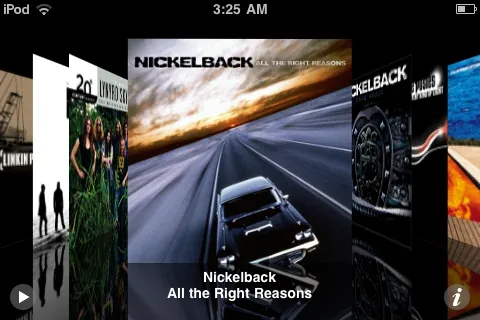
Downgrading the firmware
The earliest firmware available for the iPod Touch is iPhone OS 1.1 (3A101a), released September 11th 2007. Despite my iPod being a model that was released in February 2008, I found it to be compatible. When I told some friends about my plan, the reaction was unanimous - you can't downgrade, Apple blocked it! And they'd be right, if we were talking about any other generation of iPod Touch. The first generation can be downgraded via iTunes, without any jailbreak, as long as you have the following things:
- An iPod touch 1st generation in DFU mode.
- A computer or virtual machine running Windows XP and iTunes 7.5.
- An iPhoneOS firmware file (*.ipsw) which can be downloaded here.
Connect the iPod that is in DFU mode to your PC - this is necessary because by default, iTunes does not allow downgrades (you will get error 20).
Once connected, iTunes should recognize it as a device in DFU mode and present you with two options - "Check for Updates" and "Restore". Holding the "Shift" key, click on "Restore" and select the *.ipsw file that you have downloaded earlier. You should now see the below screen and after approximately five minutes the iPod should be downgraded to the desired firmware.
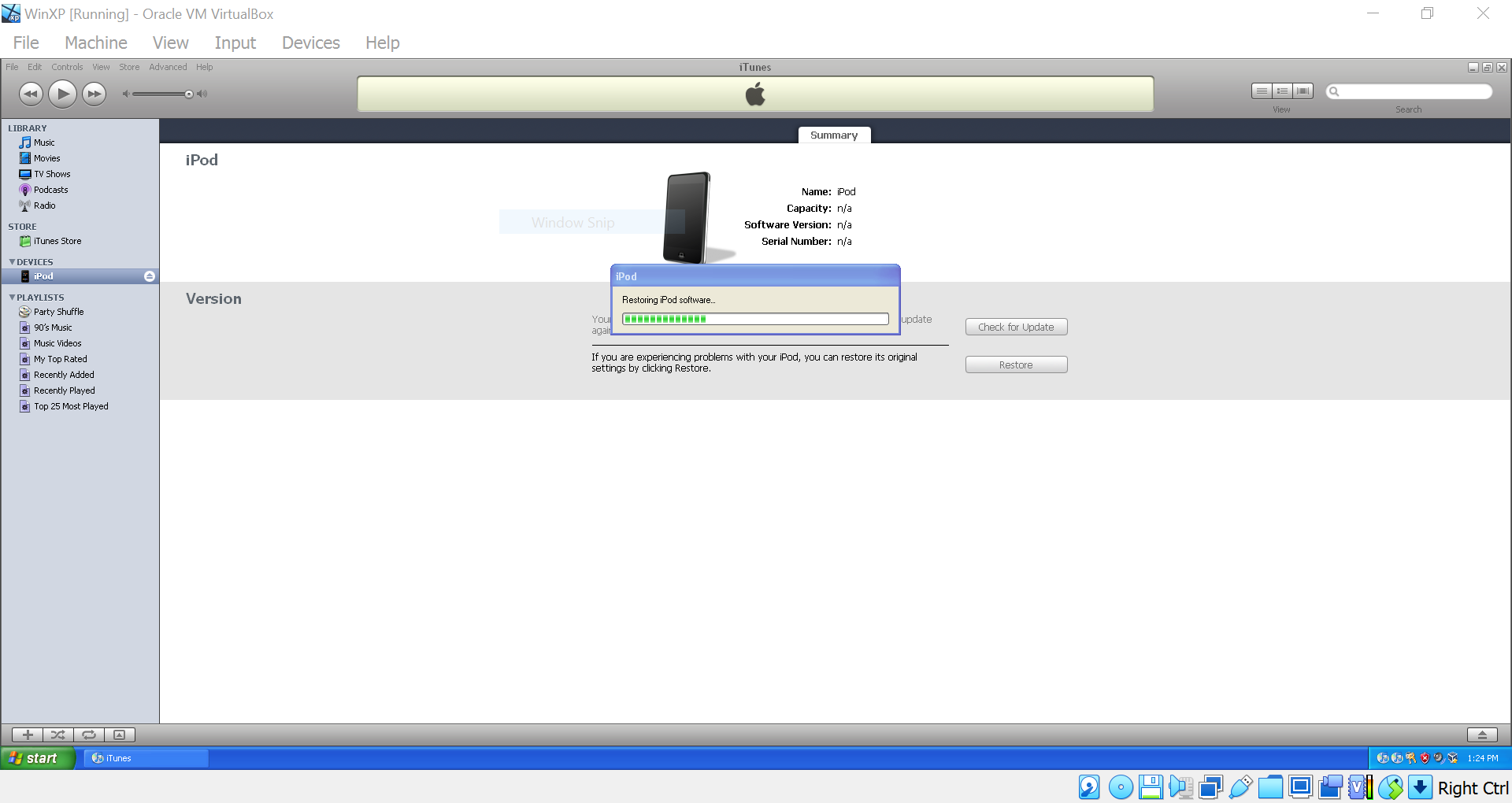
Downgrading the firmware using a virtual machine
The above sounds straight forward (and is) if you have a Windows XP PC lying around, but if you are attempting this via a virtual machine running in say Virtual Box, the above process will fail with a timeout. This is usually happening because of the following reasons:
- The VirtualBox instance isn't set to use USB 2.0 and / or is missing the Oracle VM VirtualBox Extension Pack. Make sure that's installed.
- The iPod "registers" itself as differently named USB devices as it goes through the restoration process and the virtual machine emulator will drop its lock on the device.
To ensure that the virtual machine does not loose its lock on the iPod, head to the properties of your Virtual Box instance and click on the "USB" menu. Then add the following USB Device Filters:
- Name: Apple Inc. Apple Mobile Device (Recovery Mode) Product: Apple Mobile Device (Recovery Mode)
- Name: Apple Inc. Apple Mobile Device (DFU Mode) Product: Apple Mobile Device (DFU Mode)
- Name: Apple Computer, Inc. USB DFU Device Product: Apple Computer, Inc. USB DFU Device
- Name: Apple Computer, Inc. USB DFU Device [2102] Product: USB DFU Device
- Name: Apple Inc. iPod [0001] Product: iPod
The remaining fields can be left blank.

Next, connect the iPod that is in DFU mode once again to the virtual machine. If iTunes becomes stuck on "Waiting for iPod", click on "Pause", un-attach and re-attach the iPod to the virtual machine and un-pause it. You should now be able to downgrade the iPod.
How do I upgrade the firmware?
Should you wish at some point to upgrade to a newer firmware, the steps above involving DFU mode are not required. Simply connect the iPod, shift click on "Check for Updates" and select the desired *.ipsw file to perform the upgrade.
Making the iPod pretty again
Using polish, a Dremel 3000 and a polishing attachment, I was able to buff the back into better condition without damaging the engravings - still a work in progress though.

